NAME
SYNOPSIS
gpRunTest [-f test_config_file] [-session sessionID] -subject subjectID
[-timeout timeout] [-wtimeout warning_timeout]
[-sequenceType free|fixed] [-sequence sequence]
[-sampleSwitching normal|parallel]
DESCRIPTION
Usually a test goes like this:
- Go to the test directory (not required but a good practice).
- Start the gpRunTest tool to run the
test. The GUI will appear. Set required information
about session:
- Select the test configuration file either from the Files panel from the GUI or with the -f command line option.
- Select session ID for test session either in the Session panel or with the -session command line option.
- Optionally, select playlist file manually in the Session panel if the tool failed to find the correct playlist file automatically.
- Add subjects to test session in the Subjects panel. Subjects on local and remote terminals can be added. Local terminal subjects can also be added with the -subject command line option.
- Start the test with the Start test button on Files panel.
- Test items are played to the subject and answers from the subject are saved.
- When all items have been played the results are written to a file. The file contains java objects containing copies of test items and corresponding answers from the subject. The results can be converted to a text file with result processing tools.
- Terminate RunTest tool with the window-close button.
If an error occurs during the test, the system tries to save as much as it can (the items finished in the session).
RUNTEST GUI
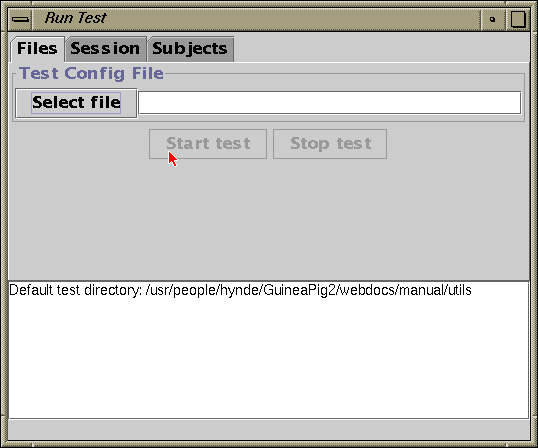
Figure 1: RunTest panel.
On the top there are tabs that lead to various settings panels. Below the tabs is the selected panel. Below it, there is a message area that displays RunTest messages. The last line is a status line.
FILES PANEL
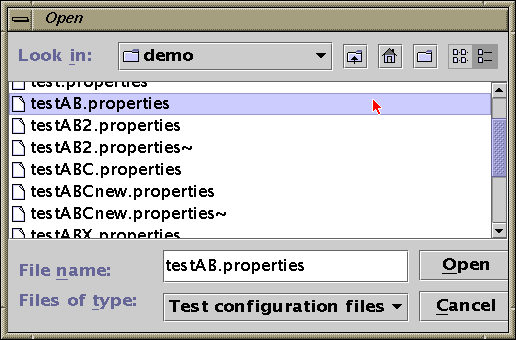
Figure 2: Test configuration file selection dialog.
The panel is also used to start the test when all settings have been done. Press Start test to run the test.
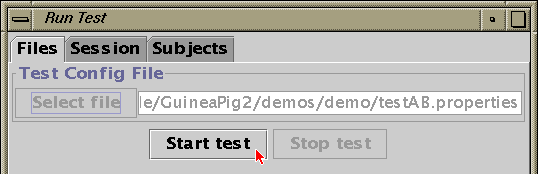
Figure 3: Starting test.
SESSION PANEL
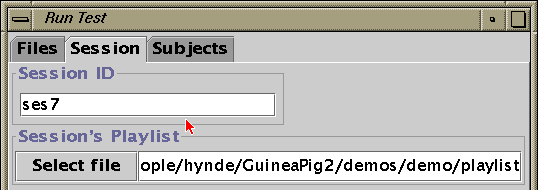
Figure 4: Session panel. Setting session ID and playlist.
If the playlist field is empty, a playlist is search for automatically when session ID is selected (remember to press return in session ID field). Pressing Select file displays a file selection dialog for playlists (similar to dialog in Fig. 2).
SUBJECTS PANEL
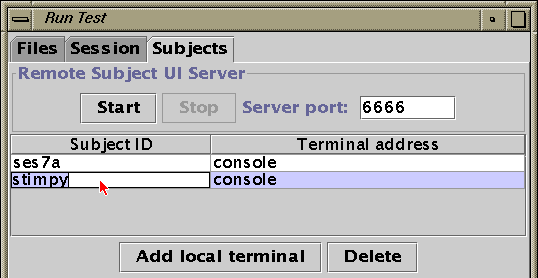
Figure 5: Subjects panel. Adding and deleting local and remote terminal subjects.
In the lower part of the panel, local console subjects can be added with the Add local terminal button. A local or remote subject can be deleted from session with the Delete button.
For using remote terminals, the remote subject UI server must first be started with the Start button. The server waits for connections from remote terminals. When a connection is made, the server sends the remote terminal the subject UI panel and adds the remote subject to the subjects list. Use the Stop button to close the server. After closing the server, no more remote terminals cannot be added.
The subjects added to the current session are shown. In the Subject ID field the subject's ID is shown. The subject ID is editable by the tester. In the Terminal address, the subject's terminal location is shown. For local console subjects console is shown. For remote subjects the IP address and the hostname of the remote machine is shown.
COMMAND LINE OPTIONS
- -f test_config_file
- Set the test configuration file where to read test information. This should be the first option on the command line.
- -session sessionID
- Set the session ID of this session. If no session ID is set, a new 'unique' ID will be generated. If session-specific playlist are used, the session ID must be set explicitly (the system searches session playlists based on session IDs). Session ID should be set before the subjects are added.
- -subject subjectID (required)
- Add a subject to this session with ID 'subjectID'. If subject ID is NONAME, a new subject ID is generated based on the session ID of this session. Session ID should be set before the subjects are added.
In addition there are some additional options that allow you to override some test parameters set in the configuration file. These options shouldn't be used directly, the parameters should be in the test parameter file. These option are mostly just for testing and debugging.
- -timeout timeout (optional)
- Set the time (in seconds) the subject has to give the
answers. If set to zero, time limit will not be enforced.
See also: Timeouts - -wtimeout warning_timeout (optional)
- Set the time in seconds before the timeout to warn that
time is about to end. If set to zero, no warning is shown
(goes directly to timeout when time ends).
See also: Timeouts - -sequenceType free | fixed (optional)
- Set sequence type of test. In free the subject
can freely switch between samples, in fixed a
fixed sequence of samples is played.
See also: Sequences - -sequence sequence (optional)
- Set sample sequence for test.
See also: Sequences - -sampleSwitching normal | parallel (optional)
- Set sample swithing type in free sequence tests. In
parallel a switch from one sample to another is done
with a cross-fade, in normal the first sample stops and
the new sample starts from beginning.
See also: Switching
EXAMPLES
First the simplest and most commonly used ways to run the test. First:
cd TESTDIR RunTest -f test.properties -subject arnoldand second:
cd TESTDIR RunTest -f test.properties -subject NONAMEThe TESTDIR is the pathname of the test directory. The file 'test.properties' is the name of the file test configuration file. A new session ID for this session is generated because session ID hasn't been set explicitly. If the first example, a single subject is used and his subject ID is 'arnold'. In the second example, setting the subject's ID to 'NONAME' will generate a new subject ID for this subject based on the session ID.
In the next example the session ID of the session is set explicitly:
cd TESTDIR RunTest -f test.properties -session ses02 -subject NONAMEThis will set the session ID to 'ses02' for this test. Also a new subject ID for the subject is generated based on the new session ID.